Microsoft Outlook is used in many companies. Although much of Outlook is intuitive, many people have never received training on this platform and therefore are unaware of many of its helpful collaboration features. In this continuing series on virtual tools to enhance collaboration, I will share three cool features in Microsoft Outlook to boost virtual cooperation in your team.

@Mentions:
Have you ever needed to send an email to a dozen coworkers but only needed an answer from two of them? In the past, you might have bolded, underline or highlight to draw attention to who you need feedback or input from, but this can be missed or overlooked by team members who do not read the email carefully. With Outlook, you have another option. Type @ followed by their name, and several things happen. First, their name is automatically added to the “To” line of the email message. Members of the team mentioned using the @ symbols will see their name is highlighted in the message body. Additionally, when they receive the message in their inbox, they’ll see the @ symbol in the message list.
Scheduling Assistant:
Want to find the time when you and your team can meet either virtually or in person? The scheduling assistant feature helps you see when all meeting attendees are free to meet. To access this feature, draft a meeting request with all attendees included in the required section of the meeting request. Next, select the scheduling assistant tab. You will see a grid with each member’s name displayed on the left and a running timeline on the right with their availability shown in white, and any conflicts depicted as blocked out or tentative grids. It is essential to create a culture in your team where people are marking off times when they have personal appointments of PTO/vacation time, or this can cause a lot of frustration when using this feature. If everyone on the team has training on this feature, they will see the value of keeping their calendar updated.
Item Alerts:
When you are collaborating virtually, it can be essential that you provide needed input to a team member in a timely fashion. Still, we all know how distracting it can be to feel the need to constantly check for those crucial messages. The item alert feature tells you whenever an incoming message meets specific criteria. This alert will display over any other application you’re working on, so you never miss that message.
I hope these features can help you get the most out of Outlook and improve your teams collaboration.
Want to know more about Empowered Development Consulting? Reach out to me, Meghan Scheidel, and find out how Empowered Development Consulting can help you.