I love breakout rooms. I know they aren’t for everyone, but I think they are essential when working with larger teams. Many of your team members might be intimidated to speak in front of the larger group, but when placed in small groups, they can open up and share ideas or be task-focused. I thought this was a premium feature on zoom, but I did some research, and it turns out breakout rooms are included in all accounts; you just have to go into the web portal and then the more advanced settings to turn this on! I have the written steps to do this below, but I found that confusing, so I looked for a video tutorial to assist you.
Steps to enable the breakout room feature for all members of your organization:
- Sign in to the Zoom web portal as an administrator with the privilege to edit account settings.
- In the navigation menu, click Account Management, then Account Settings.
- Navigate to the Breakout Room option on the Meeting tab and verify that the setting is enabled.
- If the setting is disabled, click the toggle to enable it. If a verification dialog displays, choose Turn On to verify the change.
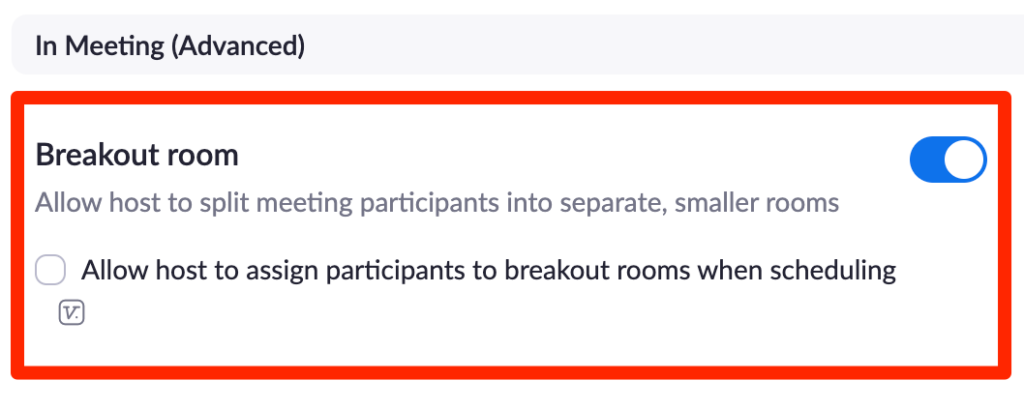
- (Optional) Click the checkbox to allow meeting hosts to pre-assign participants to breakout rooms.
- (Optional) If you want to make this setting mandatory for all users in your account, click the lock icon and then click Lock to confirm the setting.
For further assistance, view a full tutorial below.
Want to know more about Empowered Development Consulting? Reach out to me, Meghan Schiedel, and find out how Empowered Development Consulting can help you.